Accessibility… sometimes when I talk about accessibility in libraries folks imagine ramps, wide doors and not stocking items on bottom shelves. This is all essential, but there is something that is often overlooked: your library’s website. It is like another branch of your library and it needs to be accessible too.
Web accessibility basically means enabling people with disabilities to use the Web. More specifically, website accessibility means that people with disabilities can perceive, understand, navigate, and interact with your website. Having comprehensive accessibility on your website is really important. So, how do you make sure what you are doing is accessible? And if it isn’t, how do you fix it?
This and the next few posts are going to be about accessibility and your library’s website.
I recently ran all of the COLibraries websites through 2 different accessibility checkers. An accessibility checker is a website where you can enter the URL of your library’s website, and the tool runs a check comparing your website with the Web Content Accessibility Guidelines (WCAG). There are TONS of accessibility checkers out there. The WCAG folks have a list of the tools – https://www.w3.org/WAI/ER/tools/. The main difference between the tools is how the results are presented. This is one of the reasons I used two separate checkers. I used one checker that gave me a very good visual, and another that gave me a much more understandable written report.
Let’s look at a few different reports!
This is WAVE (https://wave.webaim.org). It gives a very good visual report.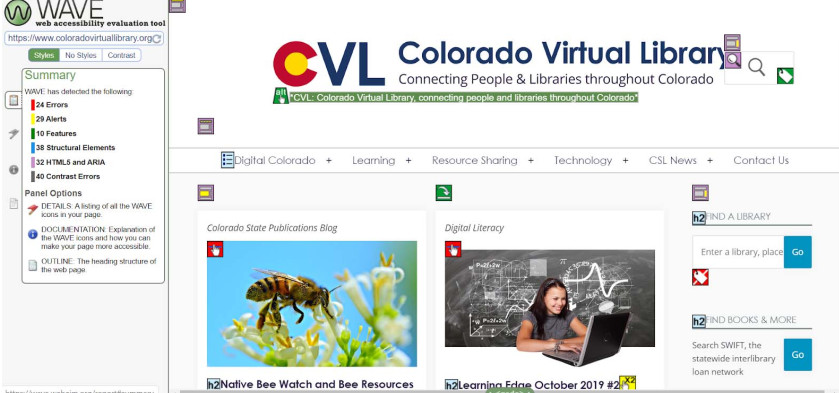 It places icons on the items on your website with errors, warnings, and things done correctly. Icons on both good and bad can be helpful, and the visual is great.
It places icons on the items on your website with errors, warnings, and things done correctly. Icons on both good and bad can be helpful, and the visual is great.
There is a tab on the side that explains the icons and gives a bit more detail.
I used WAVE reports like this in conjunction with an ADA Scan (https://adascan.app/) which looks like this. 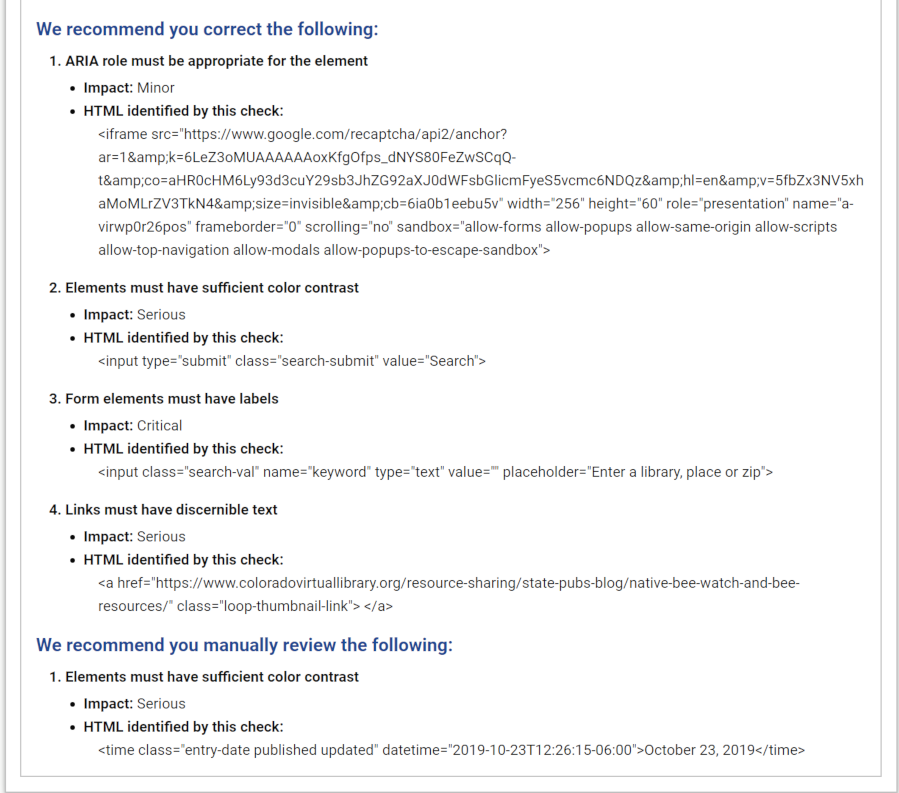
Different, aren’t they?! Now, let’s look at one part of these reports.
On the ADAScan we see this:

That same area on the WAVE report looks like this:
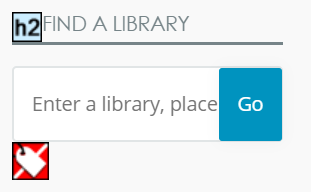
Using the two tools together helps me find the code as identified and add the applicable fix in the right place.
Now, some of you might be thinking, “…code? …form elements? Um, Kieran, um, I am a librarian, not a coder.” Yup! I totally understand! There are things that are made accessible by content creators (i.e., library staff) and things that need to be created to be accessible by folk who muck about on the backend of websites. Just like for your physical building, keeping books off the bottom shelf so folks can easily reach them is different than building a ramp to your front door. My goal is to make the structural improvements that are needed (the ramp building, so to speak).
So, let’s talk about the things that content creators need to do to ensure accessibility. The main things to examine are using ALT tags on images, dealing with PDFs, descriptive link text, and the contrast and size of the text. Over the next four posts, we will examine each of these aspects of accessibility. Once we integrate these four things into our regular content adding to the websites we can look at some further design aspects that can really make our websites a pleasure to use for everyone.
- Broadband Access & the Universal Service Fund - March 18, 2025
- Happy National High Five Day! - April 18, 2024
- Bringing in the Money: How Friends and Foundations Can Find Funding & Grants - March 20, 2023